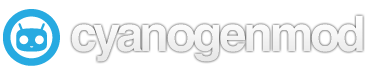
For me, I had my Sammy Galaxy SII Skyrocket for about a year before I decided to do this. ICS had been out forever and the only way I could upgrade to it was through Samsung’s stupid Windows or Mac bloated stupid unnecessary software suite, Kies. So it was certainly time to upgrade as 2.3.6 was getting really really old and most of my friends had already done it with fantastic results (yes I have friends, not many though)
I early on decided on Cyanogenmod because of their crazy amounts of support and community that just seem to make it the de facto standard (kind of like ubuntu is for linux) for your android phone. So basically, here’s what I had to do to get this new OS on my phone:
1) Install a custom recovery menu.
2) Backup everything on my phone.
3) Put the zip file of the OS install on my SD card
4) Load it in the recovery menu and hope it installs correctly.
5) Also load the gapps suite for obvious reasons.
Regarding step 1: Since you can find install guides all over the place (cough xda cough), I will leave the whole install part out. For note, I used this guide to get started right from the beginning.
One thing I would like to note is that in the rooting world, most people choose to use CWM which is the ClockworkMod. This is a great recovery menu and includes a bunch of features. However, it didn’t seem to work very well for me as I kept having problems with it freezing doing certain actions (mainly formatting). In searching, I was able to find another (I’d call it the underdog, its kinda like Intel vs AMD, except in this case, AMD is actually awesome) called TWRP or Team Win Recovery Project which intends to be very easy to use and customize. I installed it and while being snappy and pretty, it actually did what I needed it to do without fuss.
Regarding step 4: For most roms, you install them by copying the zip file to your SD card (you can mount your SD card to your computer through the recovery menu!) and launching them through your recovery menu. It is highly recommended to run a full system clean out (formatting) using your recovery menu’s available options before doing this. For me, I had some problems with this specific to most samsung devices which caused the rom to install without issue but upon boot, it would just sit there indefinitely. What seems to be the problem is that some sammy devices don’t like to get their memory cleanly erased by the “normal” formatting methods. What it came down to is I had to use a lower level wipe utility made some badass over at XDA. So here’s what I had to do (subbed with more current files as opposed to CM9 etc.. from the blog post):
1) From ClockworkMod Recovery, do a backup of your current ROM.
2) Shut the phone off, remove the SD card and put it in your computer.
3) Backup the contents of the SD card to your computer.
4) From your computer, reformat the SD card. Format it as FAT32. Don’t argue about this being an inconvenient step, just do it to avoid potential issues.
5) Download DARKSIDE.SUPER.WIPE and DARKSIDE.CACHE.WIPE. A Google search should find them for you on the xda-developers forums… the thread title says “discontinued” but that just means the developer isn’t actively working on the scripts. They still work, though.
6) Copy both SGH-T989_DARKSIDE.SUPER.WIPE_EXT4.zip and SGH-T989_DARKSIDE.CACHE.WIPE.zip to your freshly formatted SD card.
7) Download the version of CM9 you want to install (I would recommend CM9.1 at this time).
8) Copy cm-9.1.0-hercules.zip to the SD card.
9) Download GAPPS for CyanogenMod 9 from http://wiki.cyanogen…ion/Google_Apps
10) Copy gapps-ics-20120317-signed.zip to the SD card.
11) Put the SD card back into the phone.
12) Boot the phone into ClockworkMod Recovery.
13) Choose to install zip from SD card.
14) Select the SGH-T989_DARKSIDE.SUPER.WIPE_EXT4.zip file to install.
15) Once it has finished install cm-10.0.0-skyrocket.zip
16) After that has finished, install gapps-ics-20121011-signed.zip.
17) After that has finished, install SGH-T989_DARKSIDE.CACHE.WIPE.zip.
18) After that has finished, reboot. The first boot will take a a minute or two as it builds the Dalvik cache. If it sits on the CM9 boot animation for more than 5 minutes, something went wrong and you should make sure that you followed these steps exactly.
^Those directions were from someone in a forum and they did for me what they did for other people: saved us! Now I swapped out a few things there like the version of CM was different as well as gapps. This goes to show you that the process could be very much different for your phone depending on problems people have run into..SO RESEARCH!!
Regarding step 5: So from above, you need to install gapps when you install your new rom. Except that this can be tricky depending on how recent the release is that you grab. You want the version you grab to be dated to before the release of your OS. For me, installing CM 10 which has 4.1, I used gapps-jb-20121011-signed.zip without issue. You can find these here. Ohh look, they have a table telling you which is right for you!!
So nice!! Having Cyanogenmod is like turning your phone into a super snappy, sexy, beast! Part of me being this excited is because everything is so new so I think it’s better than it actually is. But for realz, you now have something you’ve never had before: Superuser access. You control your phone hence you can browse where you like (/) and change system level settings using Terminal!! So yeah, enjoy actually using linux on your phone! If you’re on the edge, here’s some reasons you should do it!
Ok, so now I’m done. The moral of the story is that it pays to look up the necessary threads containing tips, tricks, and directions from people who have gone through it before for your specific model of phone. The android community is really great though so it should be fairly easy to find what your looking for. Hint: XDA forums and CM forums!
-Happy Rooting,
Mario
P.S: For a better understanding of the partitions android contains, check this out.
UPDATE- On ATT and wondering why you can’t pull data over your mobile network at LTE speeds (or it just doesn’t seem to work/greyed out signal strength)? Go to your mobile network settings and look for “Access Point Names” and ensure “ATT LTE” is selected. Also, make your network mode is set to LTE/GSM/WCDMA.