This post intends to give a great start to customizing your prompt, that thing you’re looking at all day whilst cruising the depths of linux ;P
If you use oh-my-zsh or any one of the other frameworks, it’s quite easy to not care and just chose one of the provided themes. Below I’ll talk about some cool projects and sources of content for managing themes in your prompt.
Antigen
It’s even easier to dynamically switch themes using antigen, an open-source project which manages grabbing plugins and themes from github.
antigen theme inanimate/darkblood-modular darkblood-modular
Would automatically pull the theme I use from github and apply it. See more @ the readme.
The Gallery
Another great resource is the zsh theme gallery! It’s a pretty place I don’t get to visit too often which displays a terminal for each listed theme showing you exactly what it looks like.
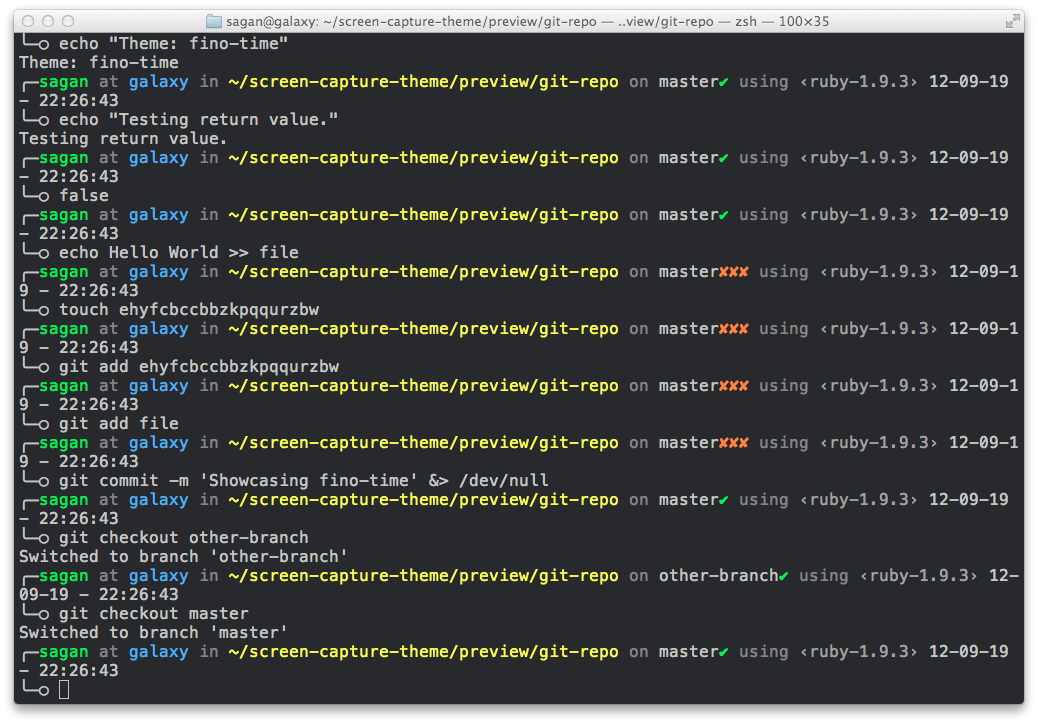
The Help of Others
There are tons of posts about peoples hacks on their prompts with in-depth info to help you decide or make your own.
Modularity
Whatever theme you chose, try to make it as modular as possible. For example, I use the darkblood theme:
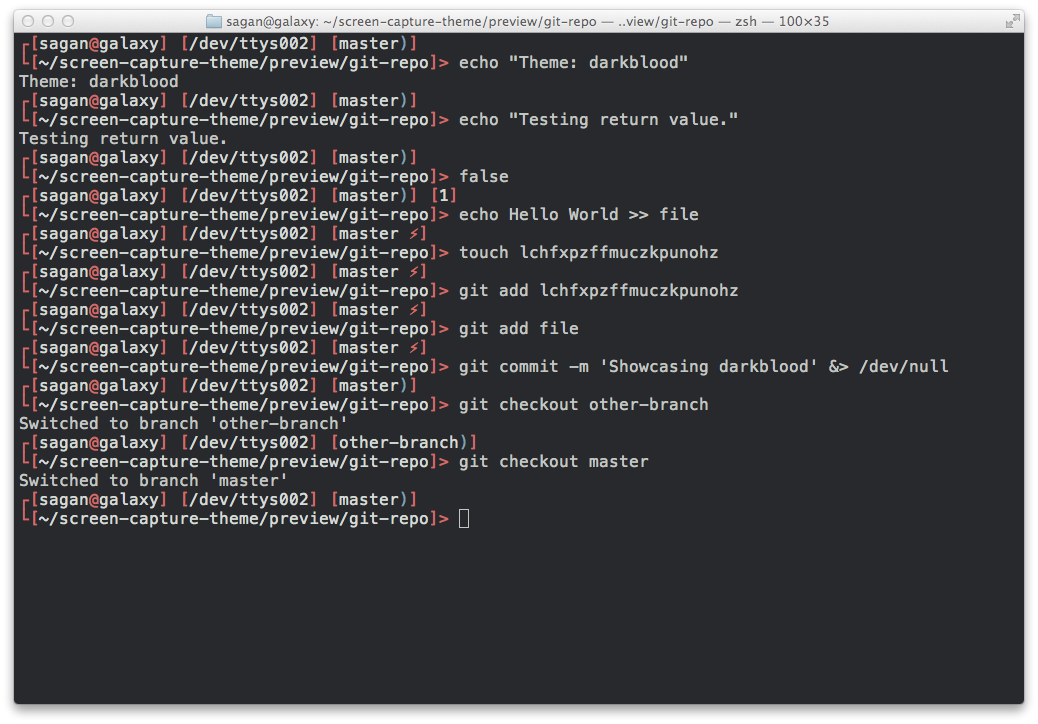
However, the original is kind of gross:
PROMPT=$'%{$fg[red]%}?[%{$fg_bold[white]%}%n%{$reset_color%}%{$fg[red]%}@%{$fg_bold[white]%}%m%{$reset_color%}%{$fg[red]%}] [%{$fg_bold[white]%}/dev/%y%{$reset_color%}%{$fg[red]%}] %{$(git_prompt_info)%}%(?,,%{$fg[red]%}[%{$fg_bold[white]%}%?%{$reset_color%}%{$fg[red]%}])
%{$fg[red]%}?[%{$fg_bold[white]%}%~%{$reset_color%}%{$fg[red]%}]>%{$reset_color%} '
PS2=$' %{$fg[red]%}|>%{$reset_color%} '
So one day in 2013, I spent a few hours and made it way better…heres a snippet:
First, some of our elements
username_and_host(){
## Here we define the username@host part. Some color formatting because of @ symbol.
echo -n "%n%{$reset_color%}%{$fg[red]%}@%{$fg_bold[white]%}%m"
}
git_stuffs(){
## Enter our git prompt
if [[ "$(uname)" != "Darwin" ]]; then
if [[ $(stat -L --file-system --format=%T .) != "nfs" ]]; then
echo -n "%{$(git_prompt_info)%}%(?,,%{$fg[red]%}[%{$fg_bold[white]%}%?%{$reset_color%}%{$fg[red]%}])"
fi
fi
}
directory_loc(){
## print out the directory location
echo -n "%~"
}
pointy_arrow(){
## This little guy goes just before prompt ends aka before cursor sits. Generally, this is after directory printing.
## I have left the reset color after this little guy since we don't want our text being colored.
echo -n "%{$fg[red]%}> "
}
Then the functions that define what to include
build_firstline_prompt(){
## This defines the top left line of the prompt
start_firstline_prompt
base username_and_host
if [ $STY ]; then
base in_screen
fi
git_stuffs
}
build_secondline_prompt(){
## This defines the second line, just below the first (left side)
start_secondline_prompt
base directory_loc nospace ## since this is the second to last printed out function (just before final declaration)
pointy_arrow
final
}
build_right_prompt(){
## Defining our right justified prompt (top)
base fs_capacity
base cur_fs
base cur_date_time
final
}
Finally, put it all together
PROMPT='$(build_firstline_prompt)
$(build_secondline_prompt)'
RPROMPT='$(build_right_prompt)'
And the result

- in a screen session called stnftw
- last command exited with error code 1
- env is my dotfiles git repo which has no changes
Conclusion
There are a lot of customizations you can do to make your prompt. Just be careful to not get too caught up in all of the awesome things you can do ;)